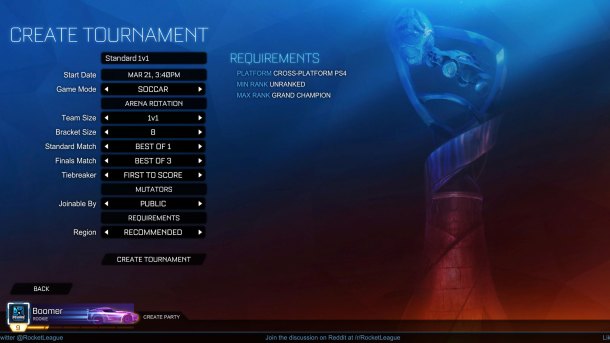The much-anticipated Tournament Update for Rocket League has dropped today, including fixes and improvements for all platforms and the Nintendo Switch version in particular. The crux of the update version 1.0.5 is the addition of tournament creation, allowing players to create custom rule sets to join and invite friends to, with cross-platform options available (sans the PS4 version, which is siloed out of cross-platform play).
Switch owners also benefit from today’s update with newly added video capture and video options. Players can either select from Performance (consistent framerate with lower resolution) or Quality options (higher resolution graphics running at half the framerate).
The full patch notes are too long to fit into one article, so the main highlights are listed below. The full notes can be viewed on Psyonix’s official Rocket League site.
-
Players can now create and join Tournaments
-
Quality Connection Status icons will appear in the HUD if players are experiencing connection problems
-
Players can now receive a “Chat Ban” that restricts the banned player from sending chat messages in online play
-
[Nintendo Switch] Video Capture and ‘Quality Mode’ have been added
-
Expanded inventory organization and filtering in the Garage
-
Enhanced Crowd Audio
-
‘Rocket League x Monstercat Vol. 2’ is now available to all players under Music Playlists
Tournaments
-
Players can now create and join Tournaments via the Main Menu
-
From the Main Menu, select ‘Play’ and then ‘Tournaments’ to find the Tournaments Menu
-
-
Tournaments have a maximum bracket size of 128 teams, minimum of eight teams
-
Team members must be in a party in order to register for a tournament
-
-
Cross-platform tournaments are enabled
-
Tournament creators can set minimum and maximum thresholds for entry based on a player’s Rank in the related Competitive Playlist
Quality Connection Status
-
In addition to showing your ping on the scoreboard, you will now also see in-game icons on the HUD if you are experiencing connection problems. This will help you better diagnose if gameplay issues are related to server performance or your connection.
-
You may see one or more of the following warnings when the client detects issues with your connection:
-
High Latency
-
Latency Variance
-
Packet Loss
-
Server Health
-
-
Additionally, if you are experiencing any of these issues, you will see a warning “!” symbol next to your ping on the scoreboard.
-
If one or more of these issues persists, you will also be notified via a pop-up notification in the Main Menu after exiting a match
Nintendo Switch
-
Video Capture has been added
-
To use Video Capture, press and briefly hold the Share button (below the D-pad) and the last 30 seconds of gameplay will be saved as a video.
-
-
Switch players can now choose between ‘Performance’ and ‘Quality’ under the ‘Video’ tab in the Options Menu
-
Performance Mode (60fps)
-
Docked: Optimized for 60fps/900p, can scale down to 60fps/720p
-
Handheld: Optimized for 60fps/720p, can scale down to 60fps/576p
-
-
Quality Mode (30fps)
-
Docked: 30fps/1080p
-
Handheld: 30fps/720p
-
Quality Mode also enables several graphics features automatically, including Lens Flares, Light Shafts, Dynamic Shadows and Depth of Field
-
-
User Interface
-
A new “Interface” tab has been added to Options that contains all settings that control the user interface
-
Gameplay
-
Text Chat can now be set to ‘Team Quick Chat Only’
-
Client Send Rate – Limit how many packets your client sends per frame (may help on weak/wifi connections)
-
Server Send Rate – Limit how many packets the server sends you per frame (may help on weak/wifi connections)
-
Bandwidth Limit – Limit total bandwidth used by the game client
-
-
Camera
-
Camera Presets are now available
-
-
Controls
-
Controller Vibration now has multiple levels to choose from
-
-
Interface
-
Nameplate Scale – Adjust the size of player nameplates in the world
-
Nameplate Mode – Combines the old ‘High Contrast Nameplates’ and ‘Always Show Nameplates’ option. ‘Default’ is the former ‘High Contrast Nameplates’ setting.
-
Match Notifications
-
All – Show all HUD stat notifications and match time updates
-
Time Only – Hide stat notifications, only show “One Minute Remaining” and countdown
-
Kickoffs Only – Only show “3-2-1-Go”, don’t show “One Minute Remaining” and similar messages
-
-